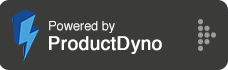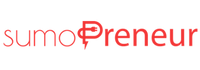How to integrate with Get Response?
Step 1: Go to 'Integrations' and click 'Marketing Emails' on the right.
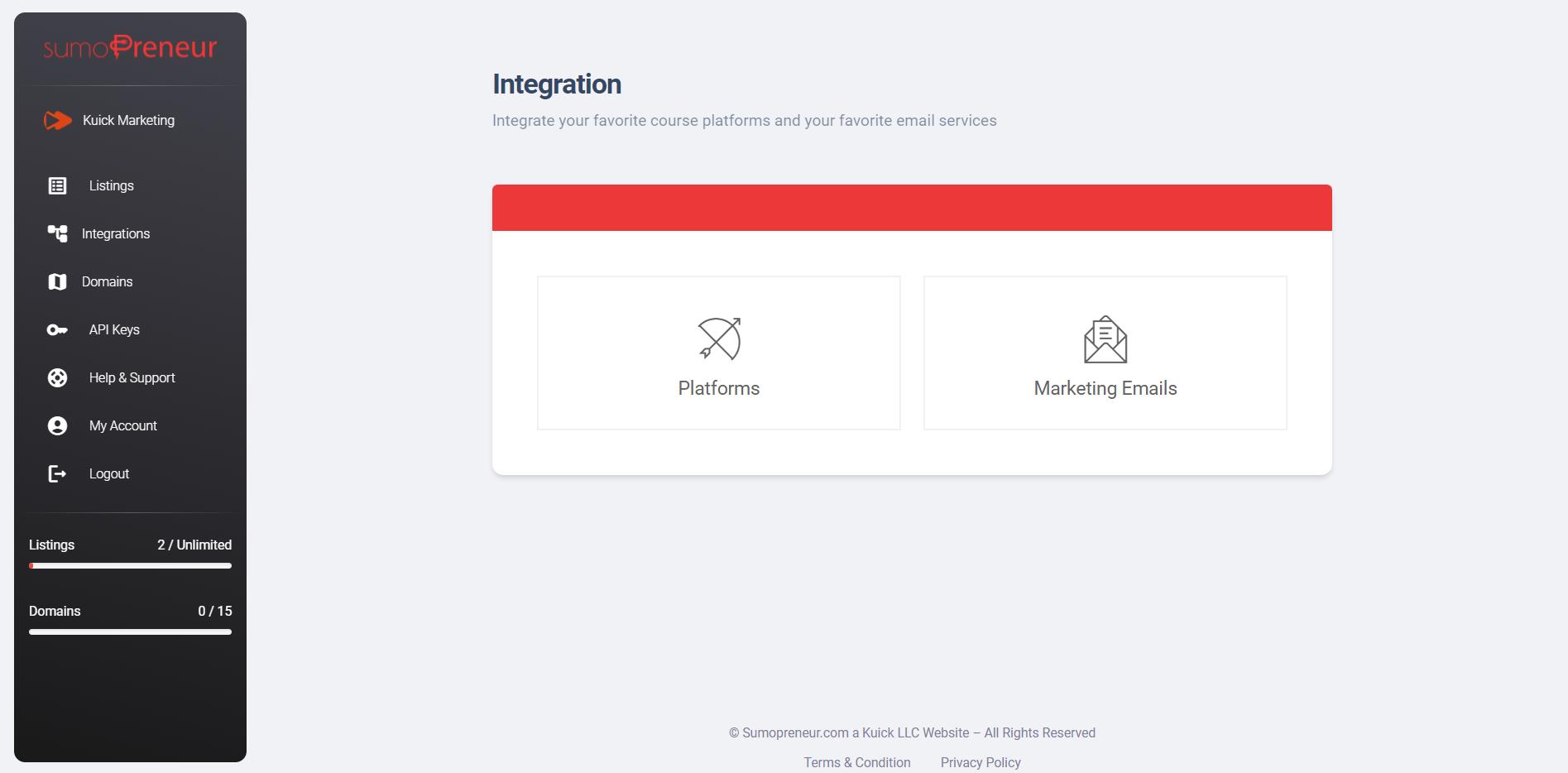
Step 2: Click on connect button next to 'GetResponse'.

Step 3: Log in to your GetResponse account, click on the top left tools grid icon and navigate 'Integrations and API'.

Step 4: On the 'Integrations and API' page, select the API tab and click on the Generate API Key button.

Step 5: Name your API key and click the 'Generate' button.

Step 6: Here is your generated API key. Now Copy the API key.

Step 7: Go back to your Sumopreneur account, and you will see a pop-up where you'll ask for Name API Key.
Give a name to your integration.
And Paste the copied API Key. Finally, click the Update button to connect the service.