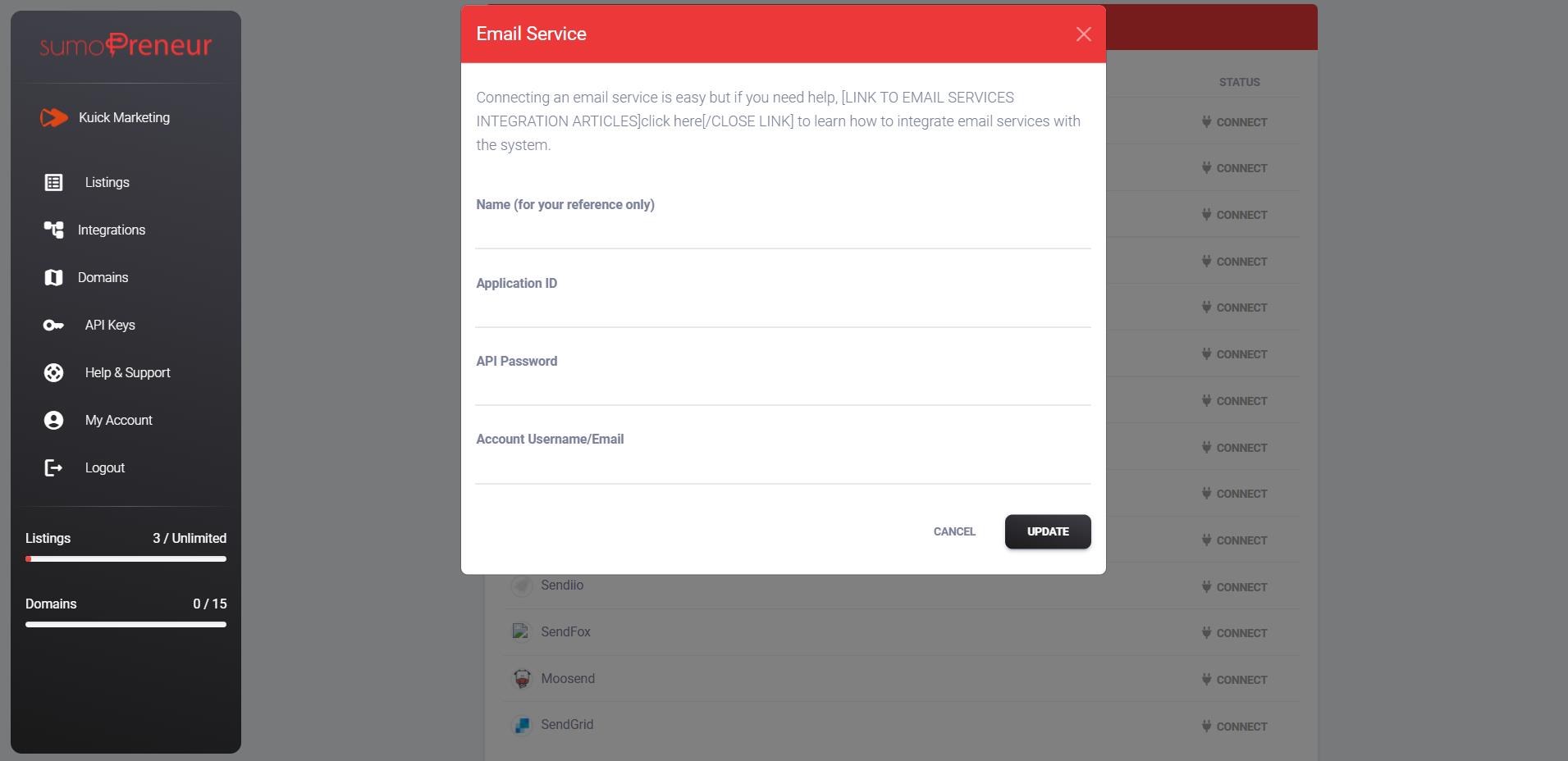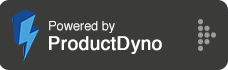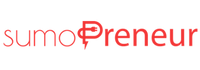How to integrate with iContact?
Step 1: Go to 'Integrations' and click 'Marketing Emails' on the right.
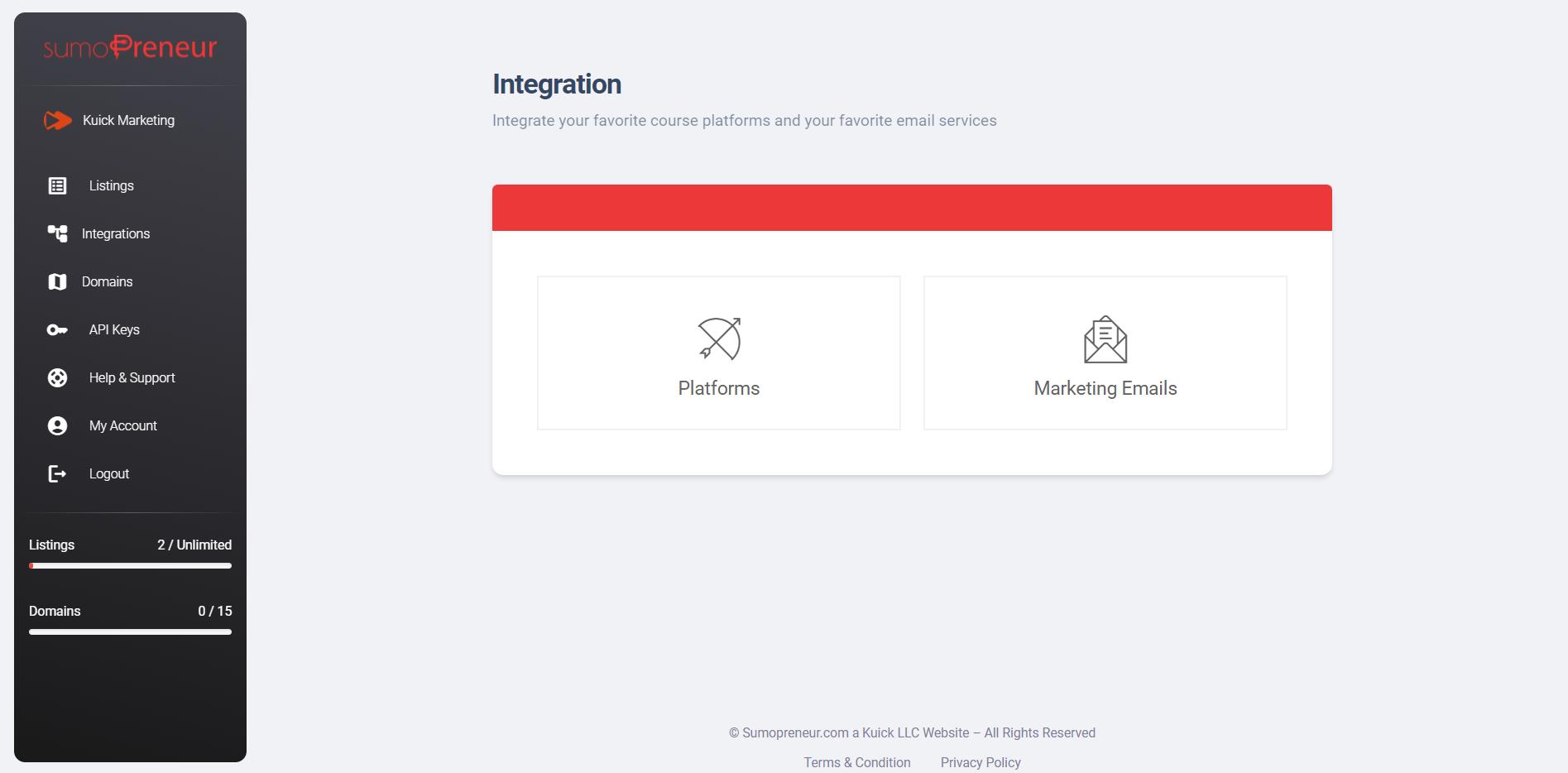
Step 2: Click on connect button next to 'iContact'.
.jpeg)
Step 3: Log in to your iContact account, click on the top right username to navigate 'Settings and Billing'.
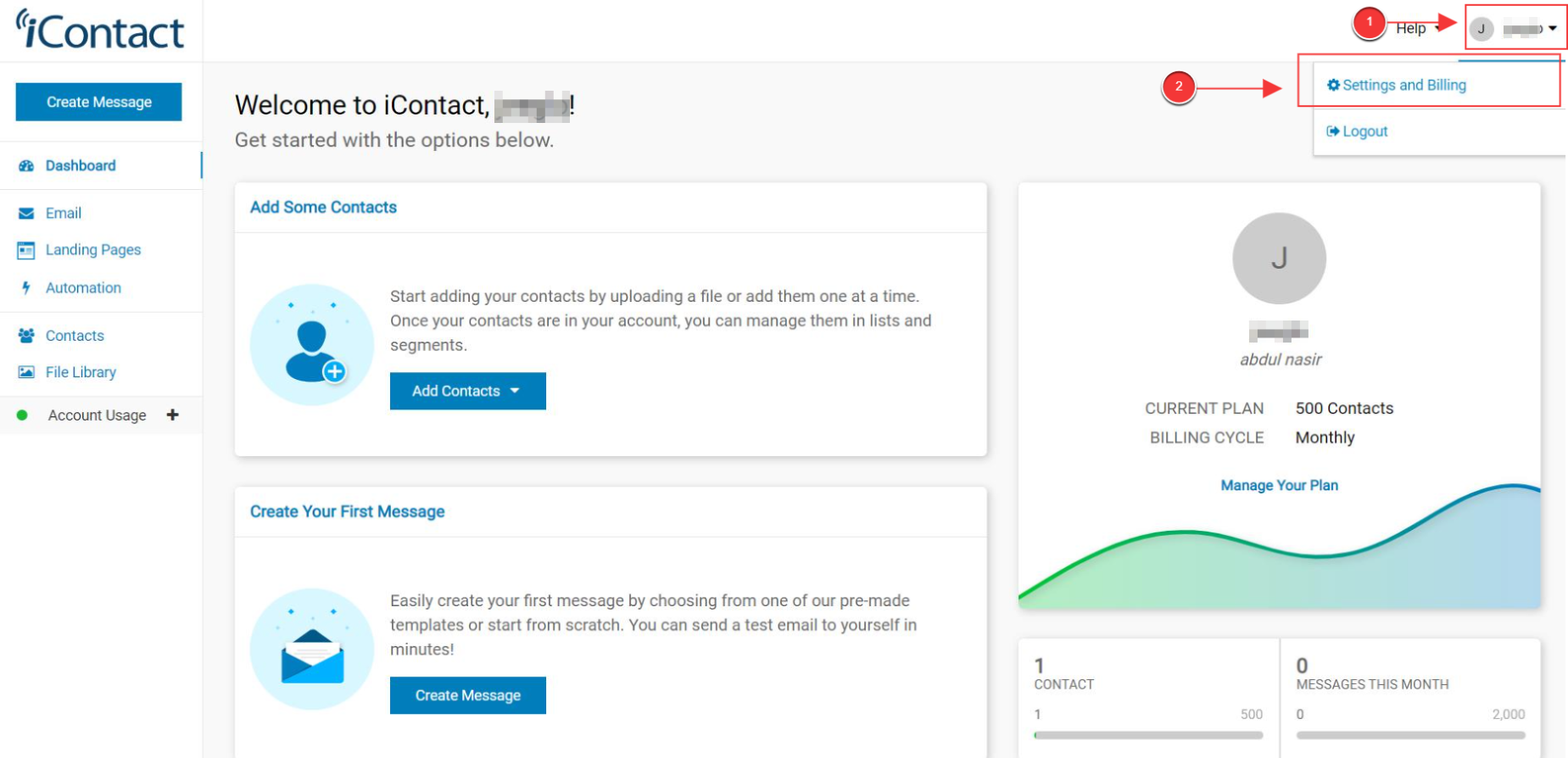
Step 4: On the 'Settings and Billing' page, you'll notice in the last 'iContact Integrations' click on that.
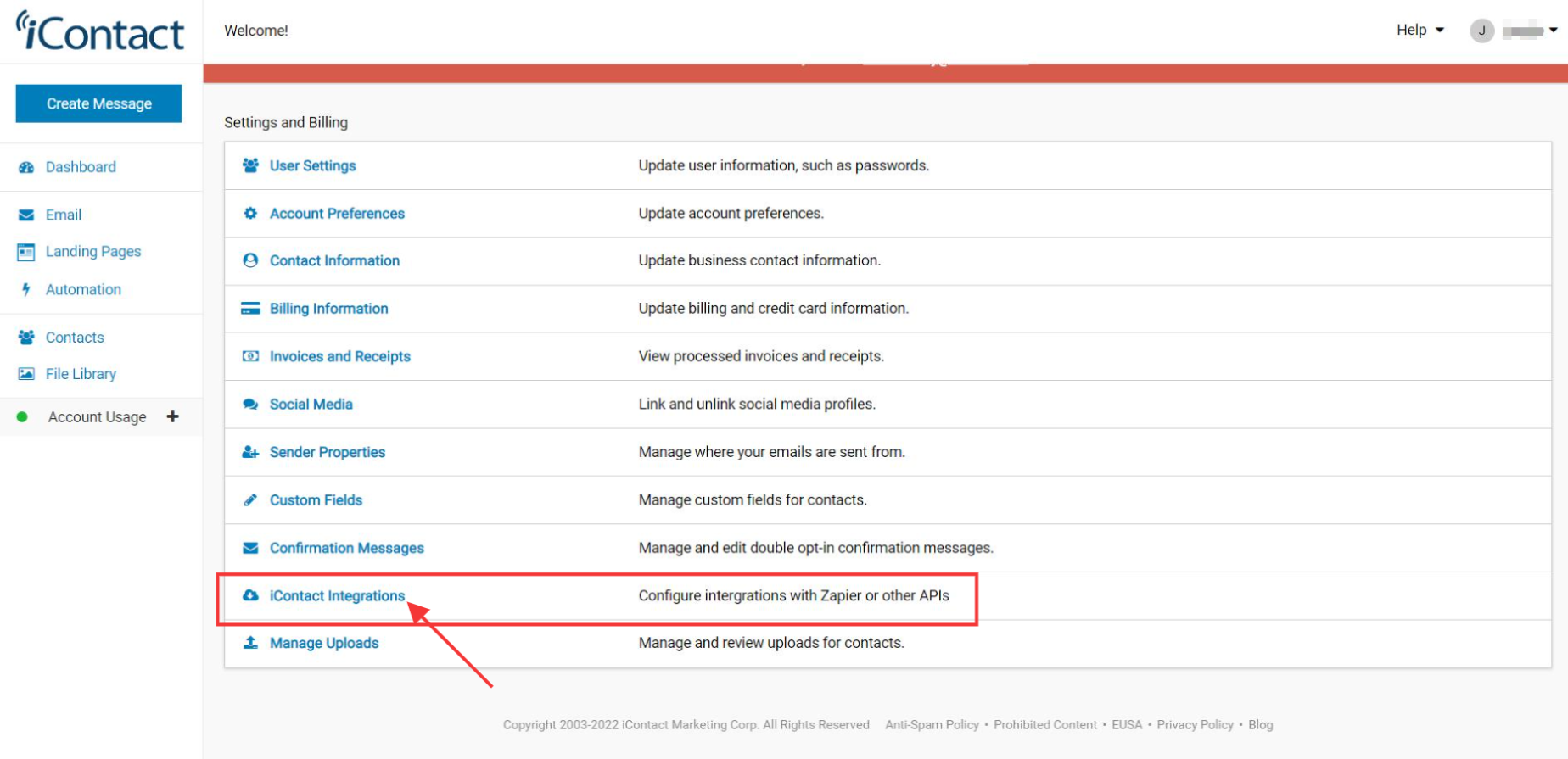
Step 5: Now click on create button next to 'Custom API Integrations.'
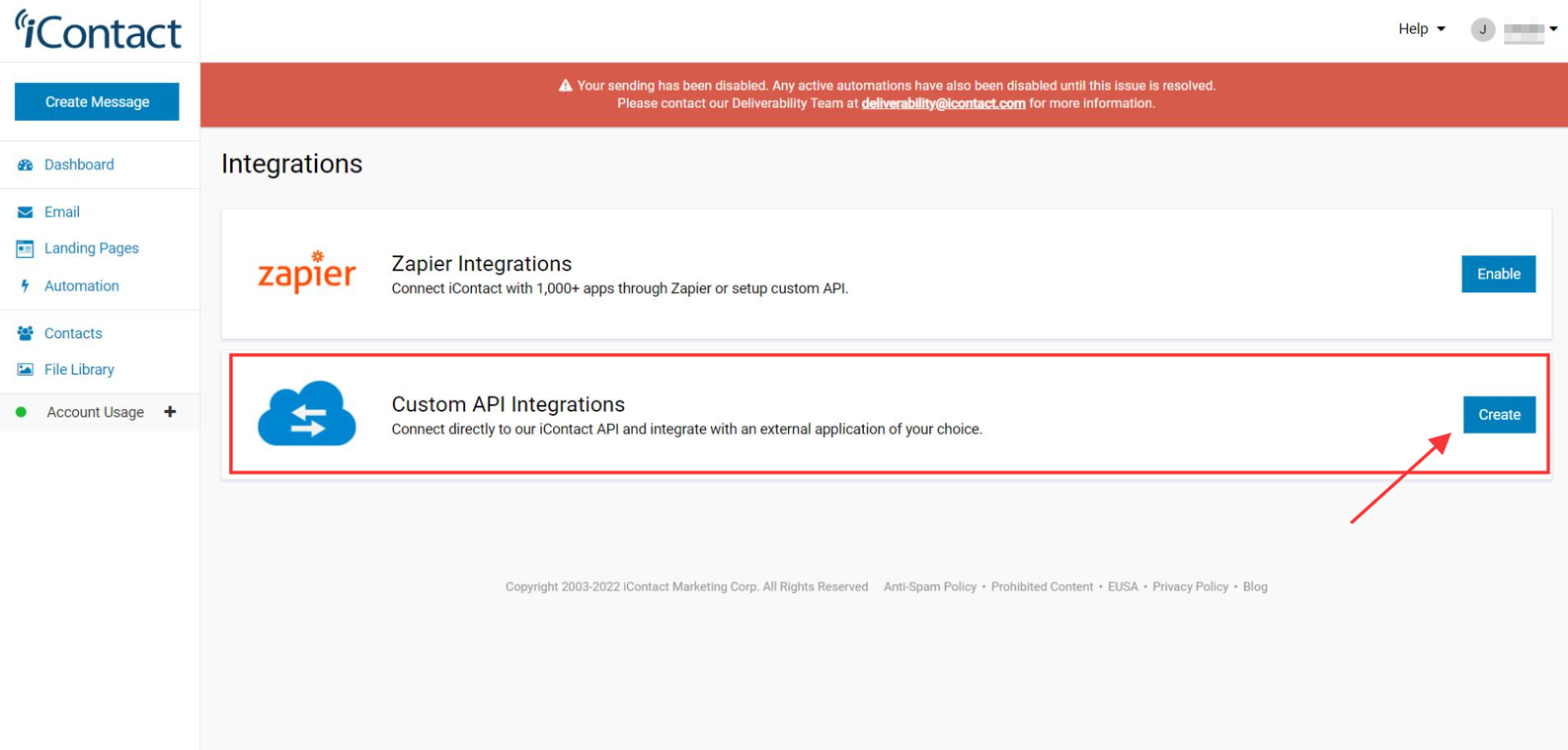
Step 6: By clicking Create button, you'll see the Application ID, Username, and Password. Copy all the credentials and scroll down. Finally, click the save button to apply the changes.
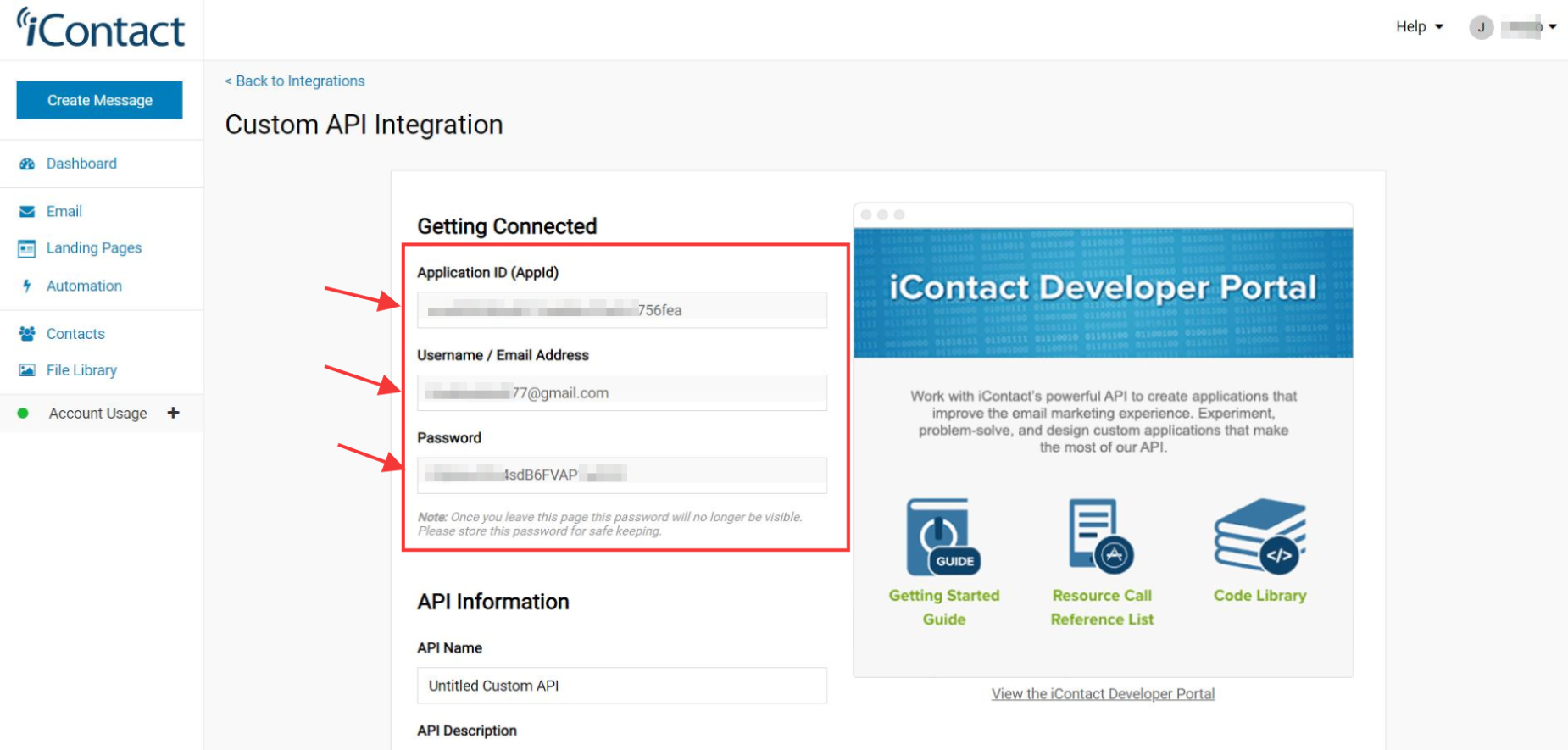
Step 7: Now, go back to your Sumopreneur account, and you will see a pop-up where you'll ask for Name, Application ID, API Password, and Account username.
Give a name to your integration.
And paste the credential in the correct format, click the updates button to connect the service.