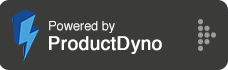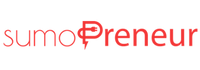How to integrate with MailChimp?
Step 1: Go to 'Integrations' and click 'Marketing Emails' on the right.
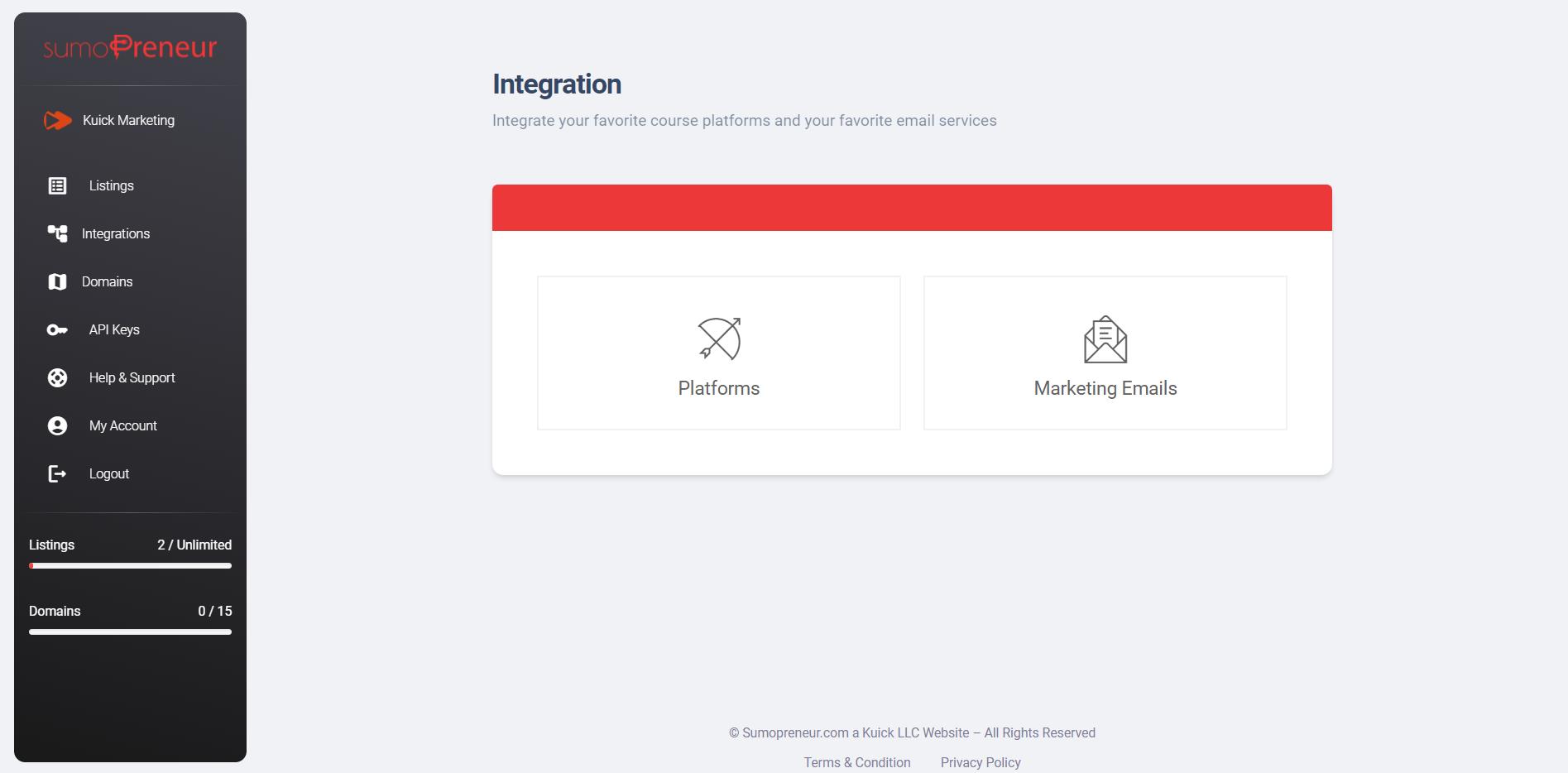
Step 2: Click on connect button next to 'Mailchimp'.
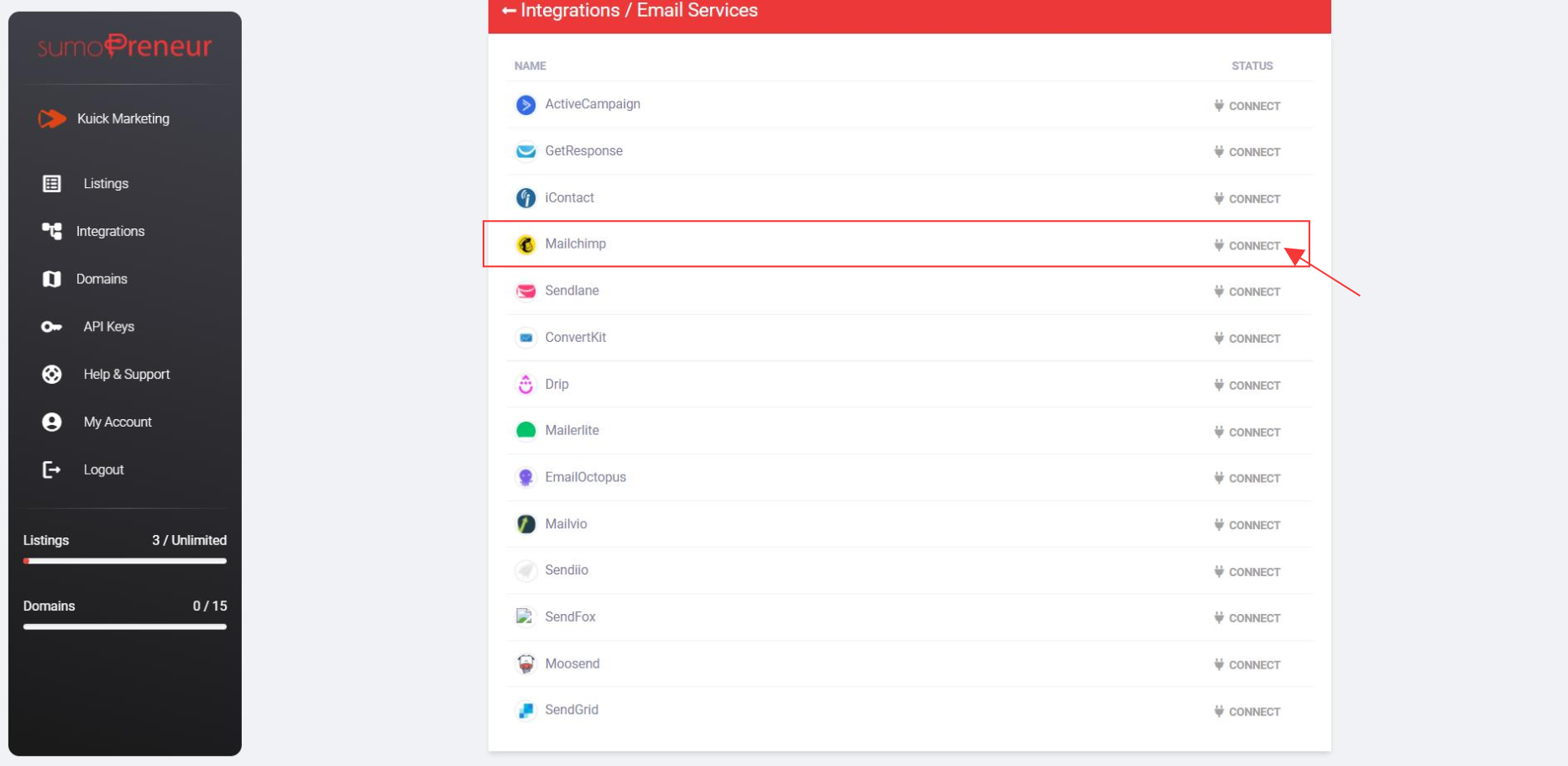
Step 3: Log in to your Mailchimp account, click on the left bottom profile icon to navigate to Account & Billing.
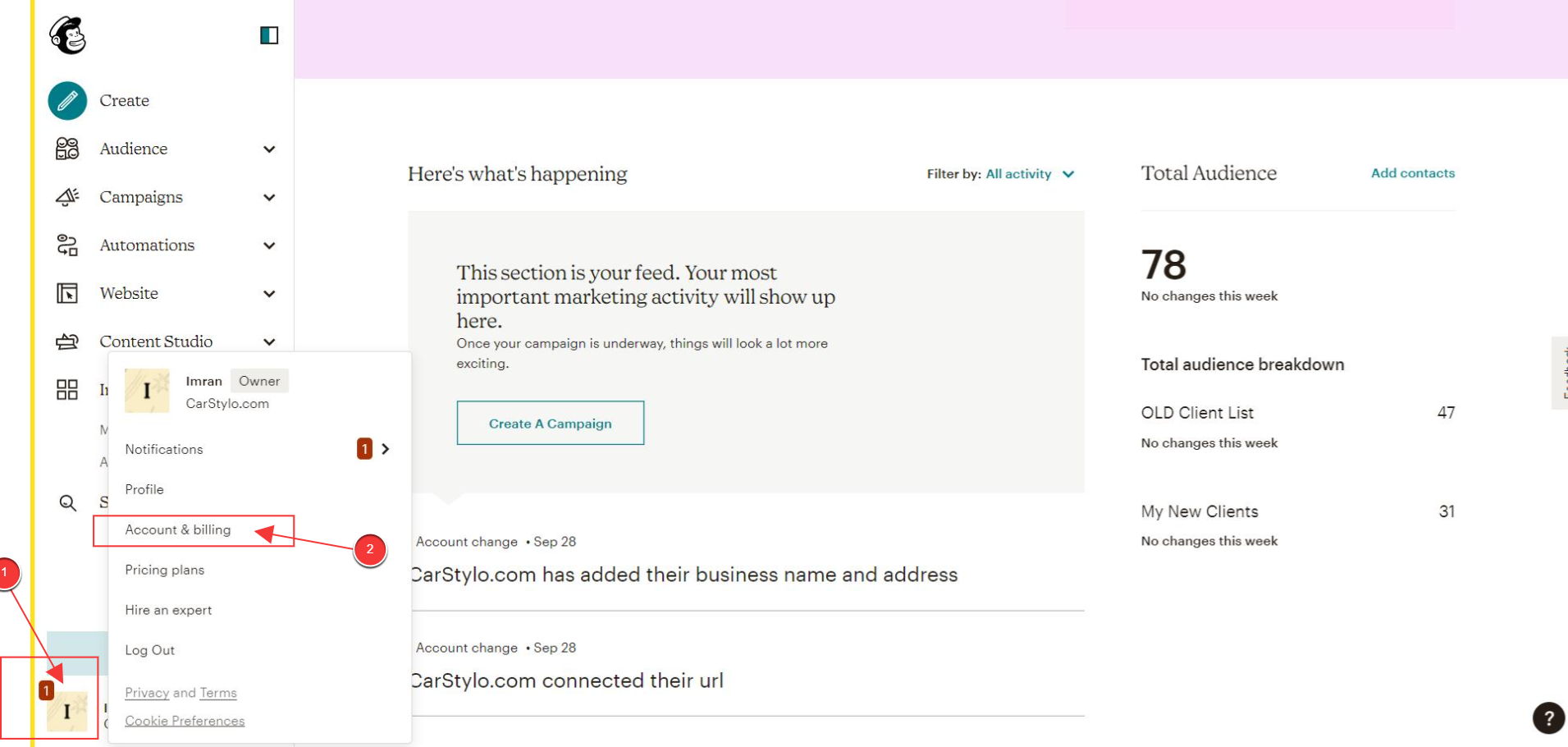
Step 4: On the Account & Billing page, select Extras on the top tab and click on API keys from the dropdown.

Step 5: On the API keys page, scroll down, and you'll see an API key copy that API key.
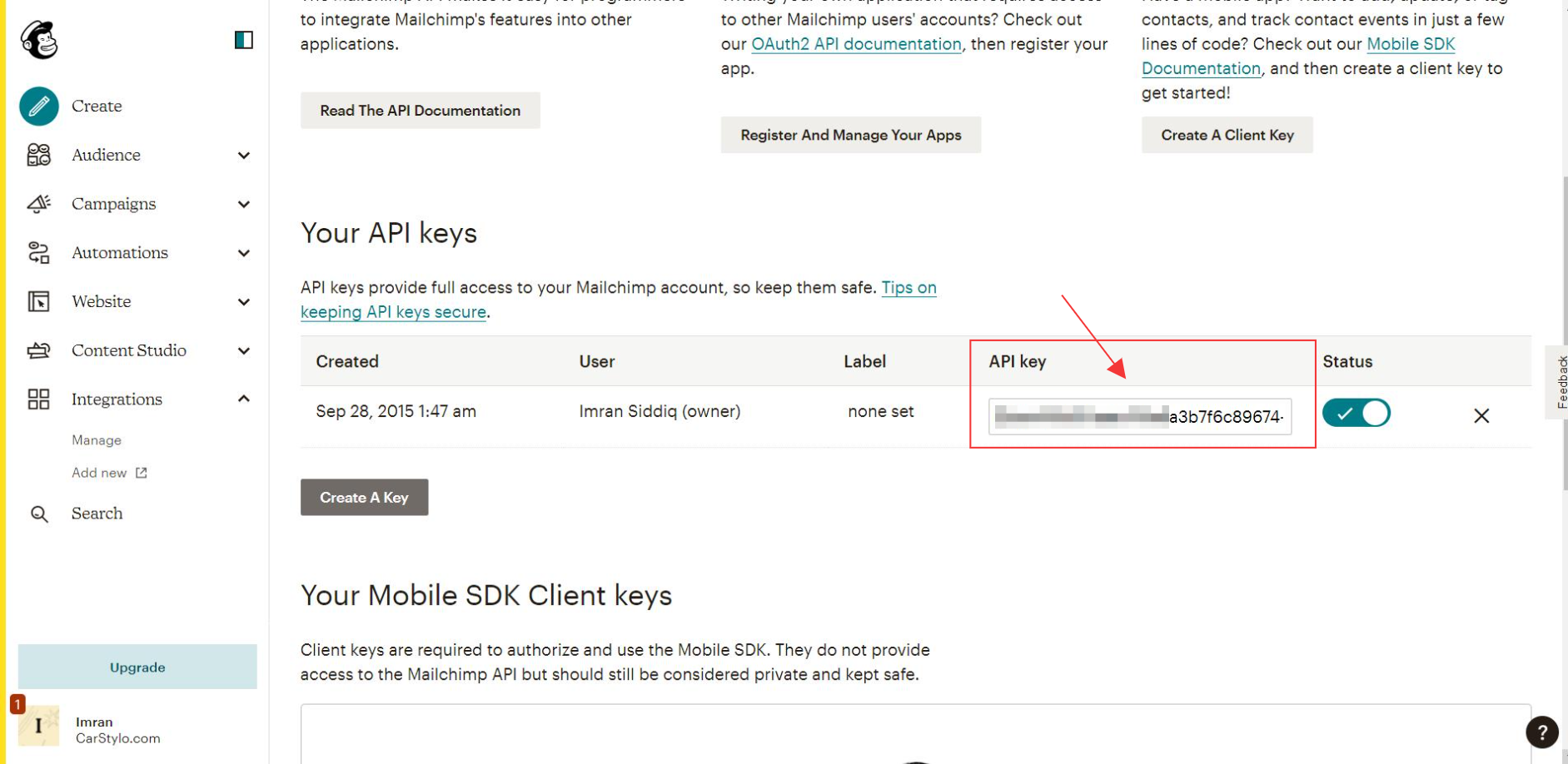
Step 6: Now, go back to your sumopreneur account, and you will see a pop-up where you'll ask for Name and API key.
Give a name to your integration.
And paste the API Key you copied from Mailchimp, click the updates button to connect the service.
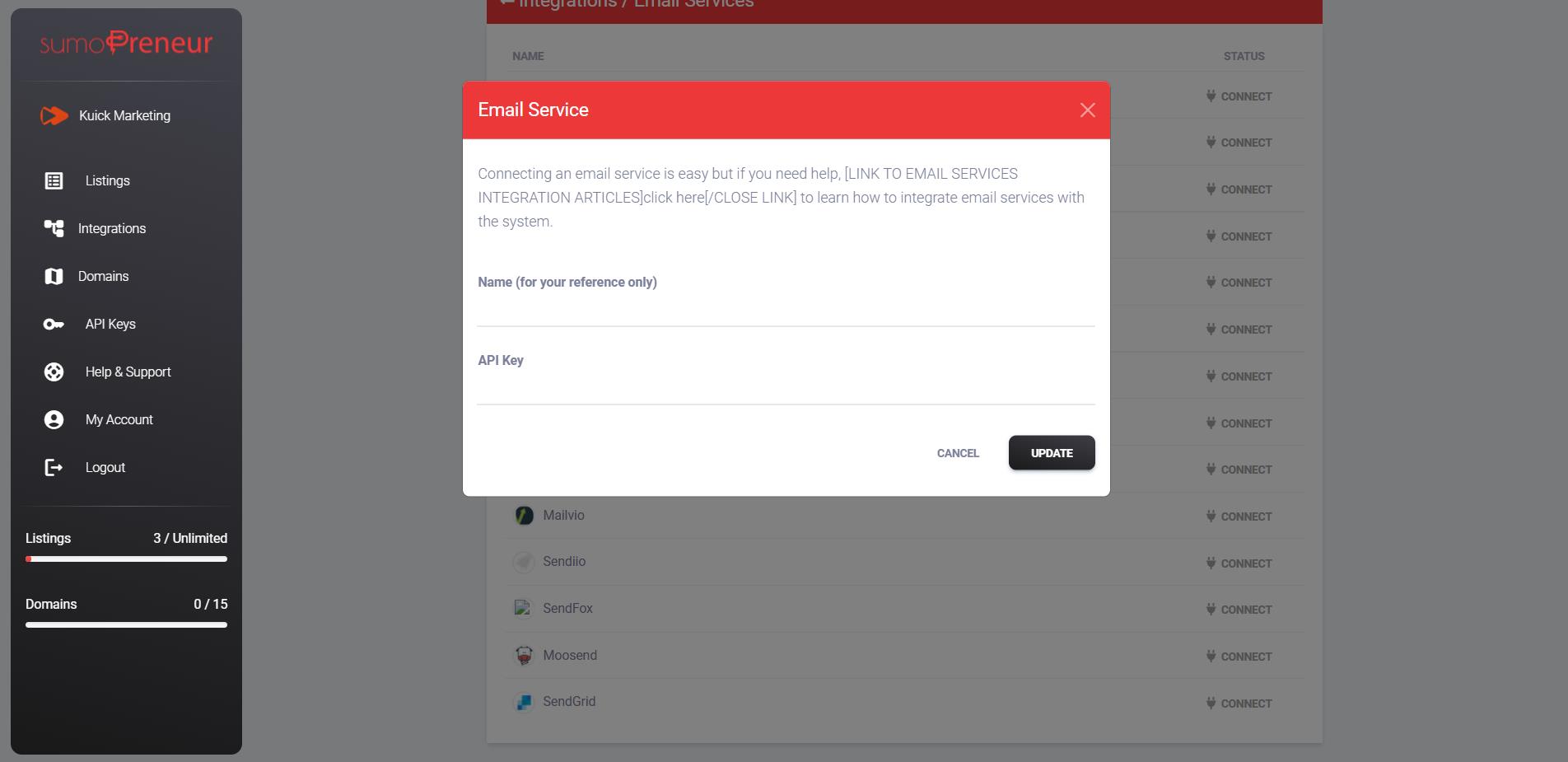
Note: When someone redeemed your product, the lead will be transferred to your MailChimp account.