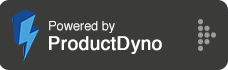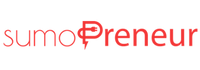How to Integrate with Moosend?
Step 1: Go to 'Integrations' and click 'Marketing Emails' on the right.
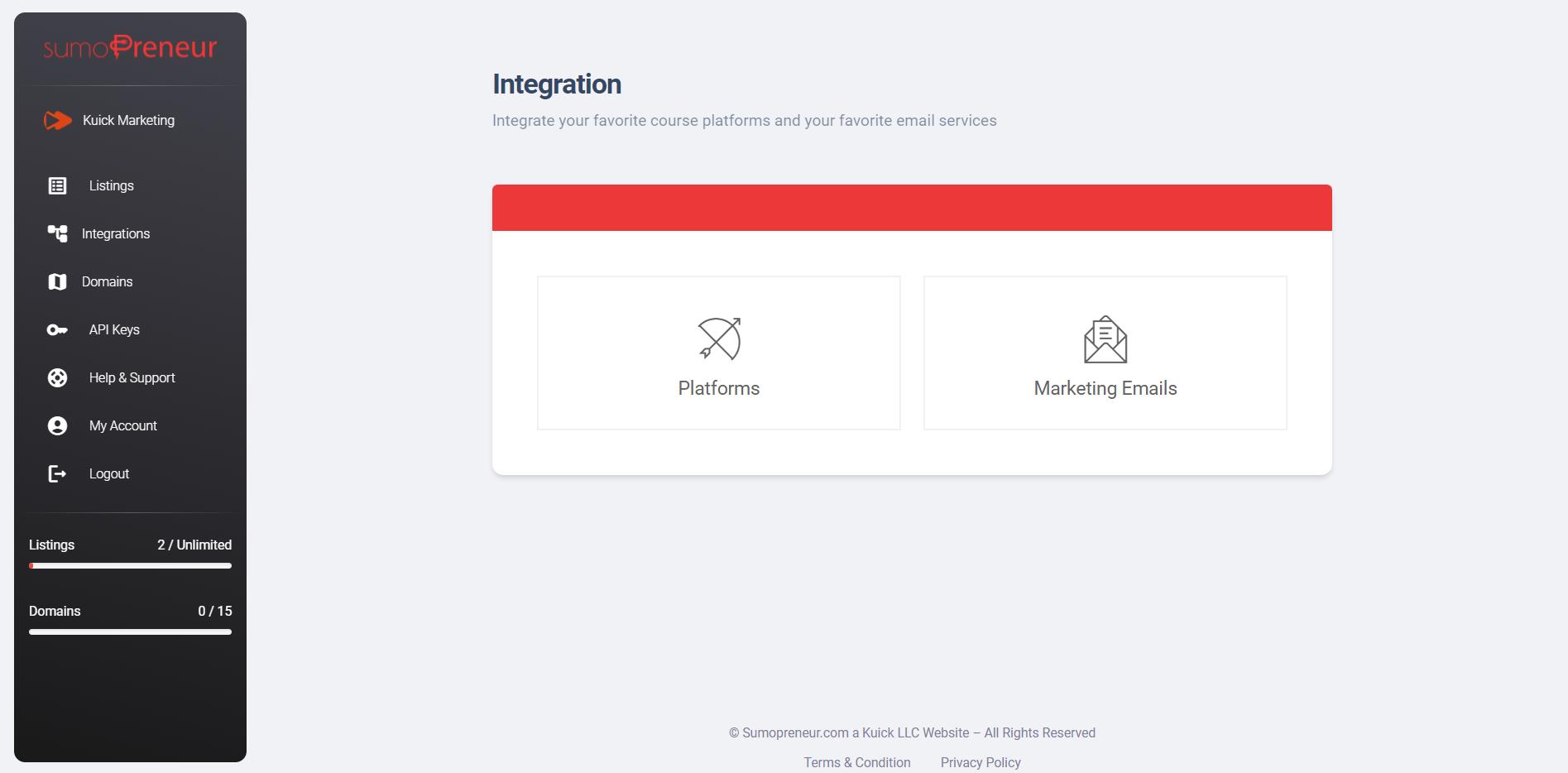
Step 2: Click on connect button next to 'Moosend'.
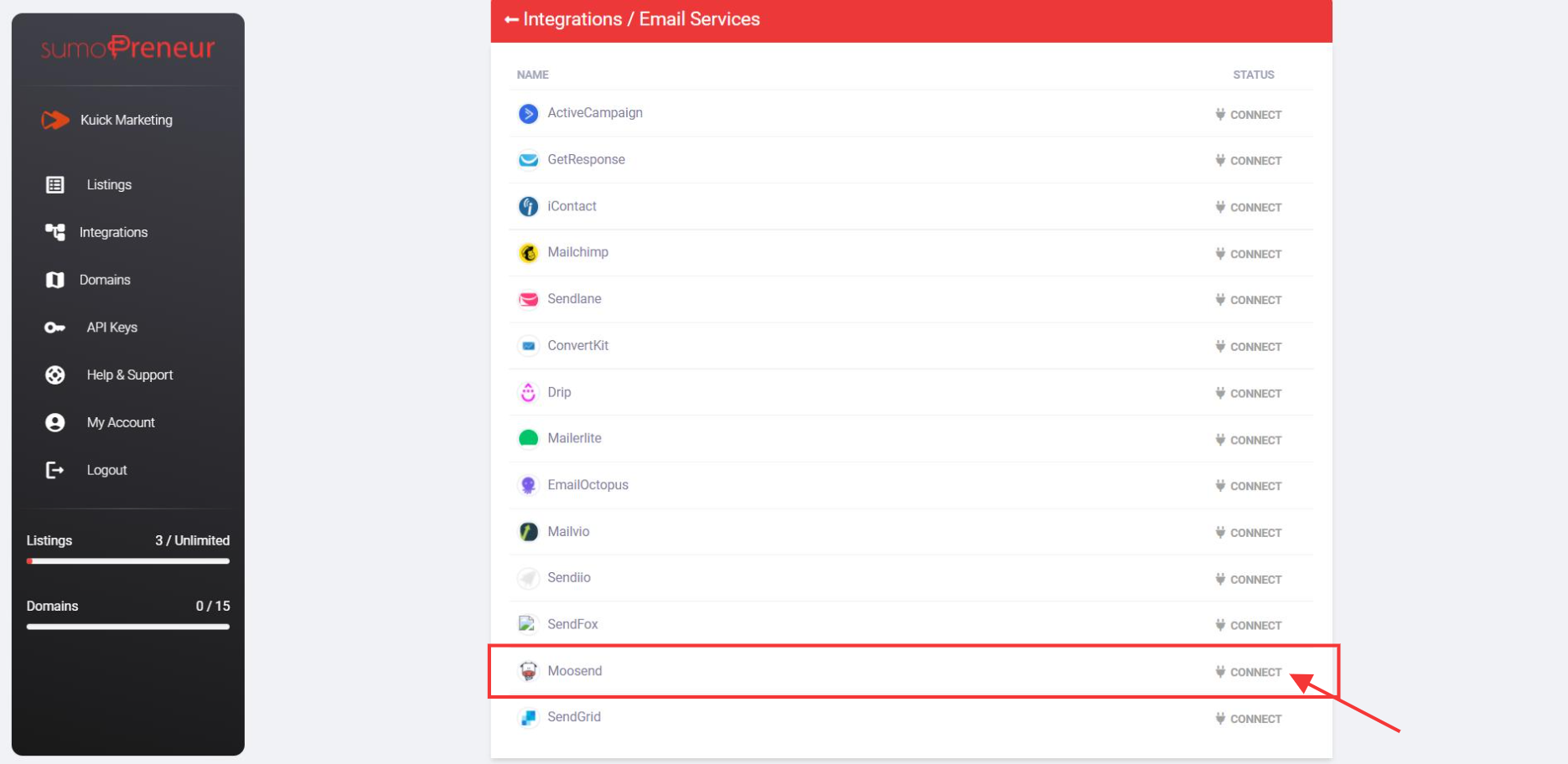
Step 3: Log in to your Moosend account, click on the top right username icon and navigate 'Settings'.
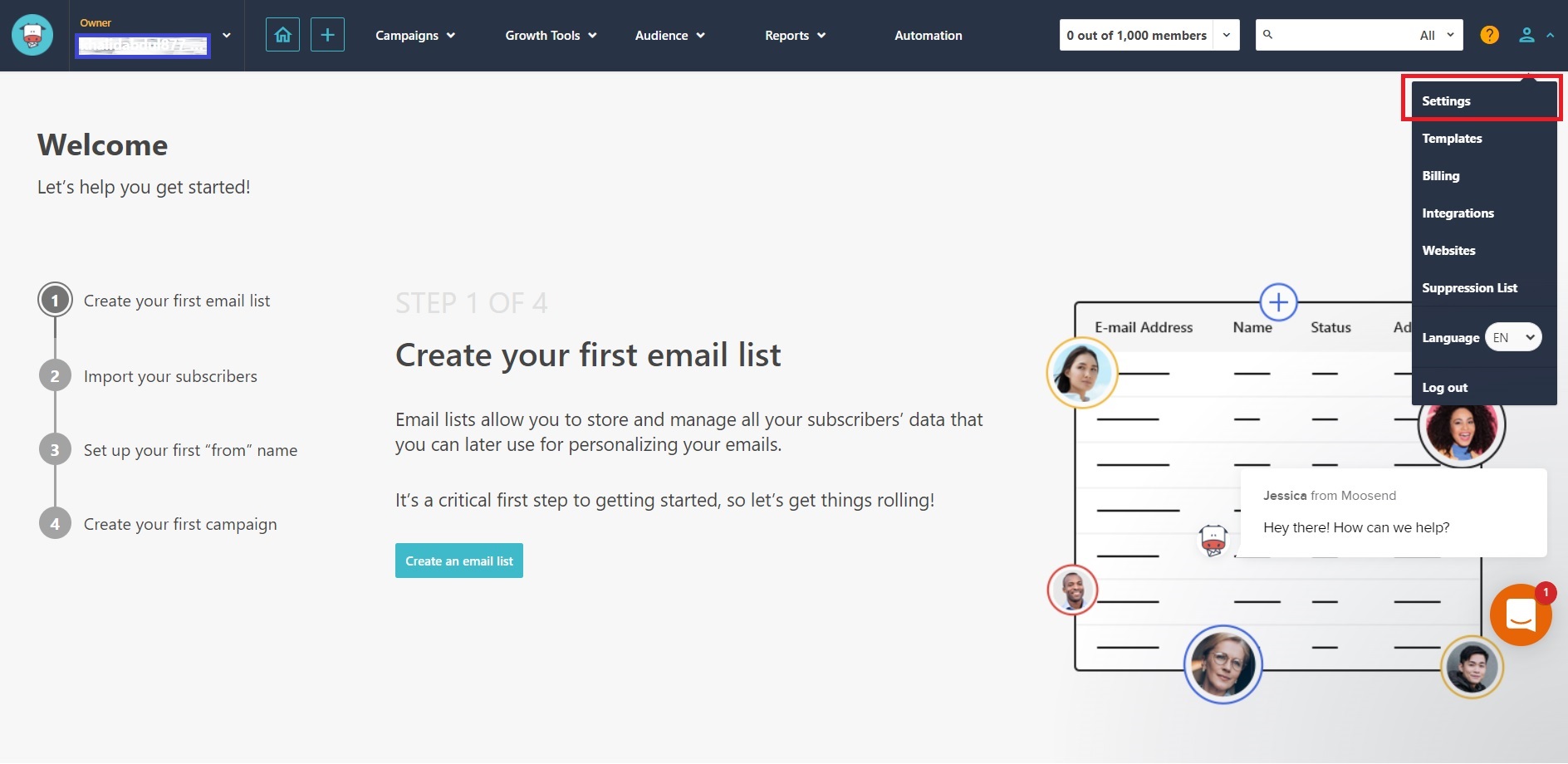
Step 4: Select API key tab and copy your API key.
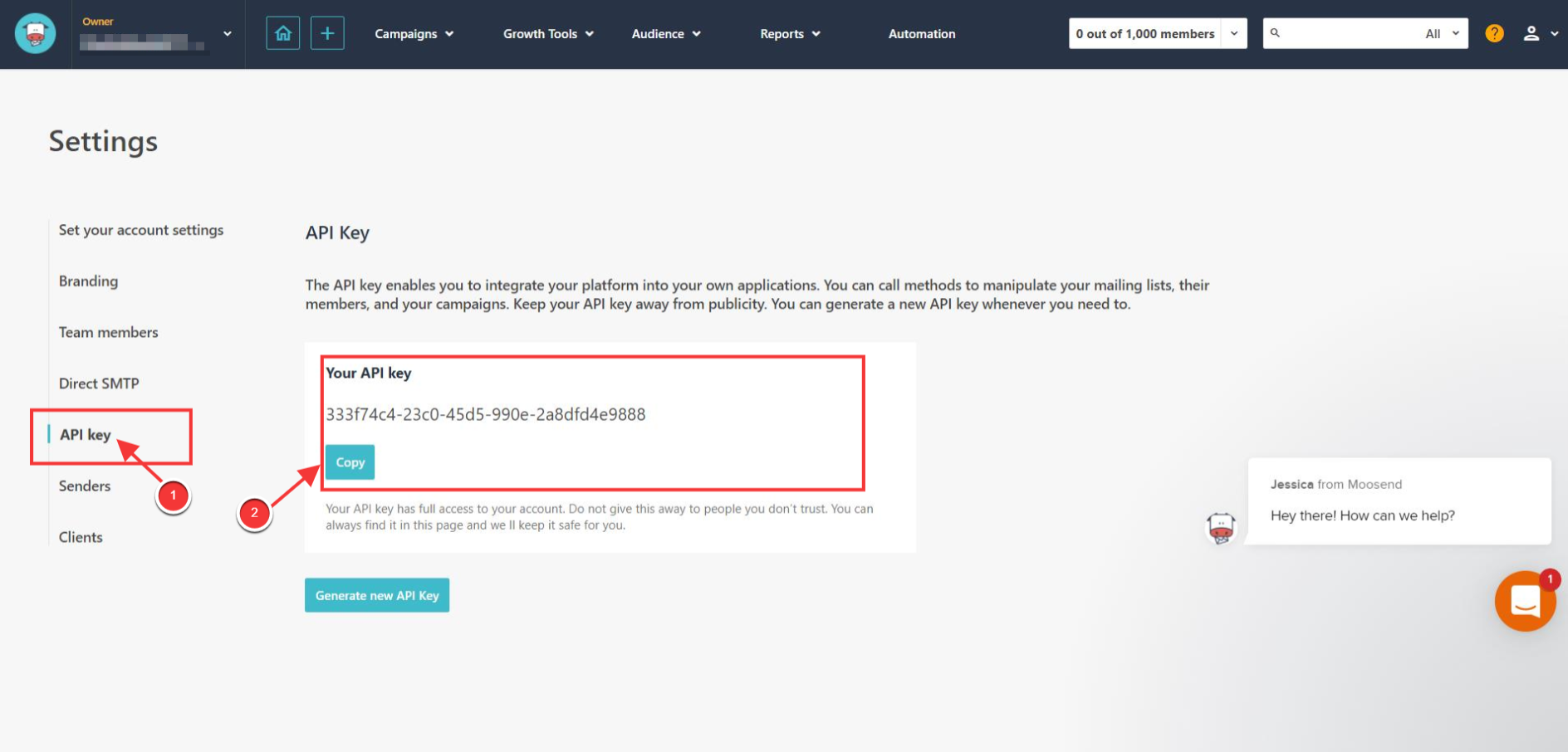
Step 5: Go back to your Sumopreneur account, and you will see a pop-up where you'll ask for Name, API Key.
Give a name to your integration.
And Paste the copied API Key, click the update button to connect the service.
.jpeg)