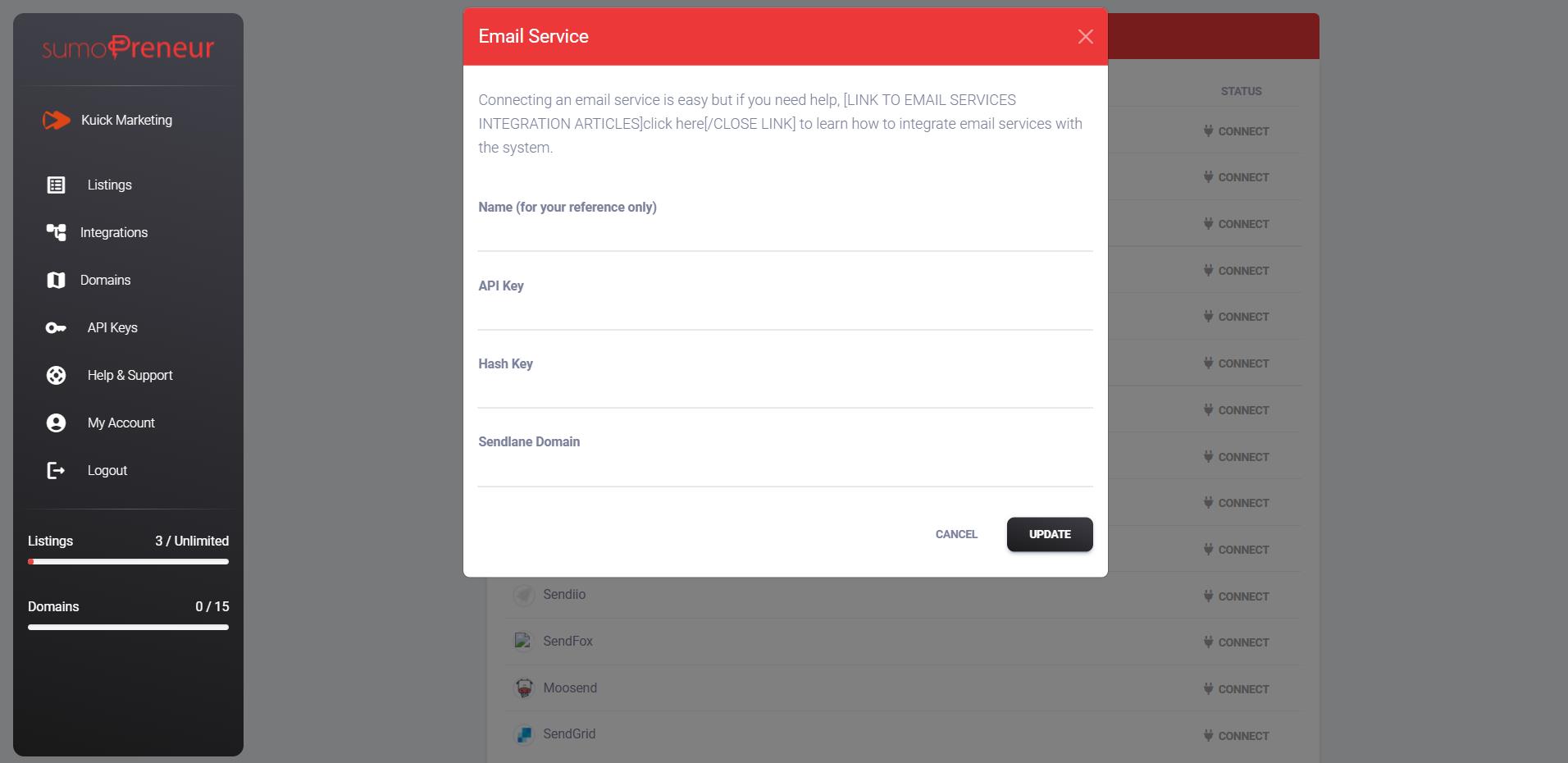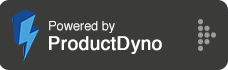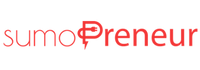How to integrate with Sendlane?
Step 1: Go to 'Integrations' and click 'Marketing Emails' on the right.
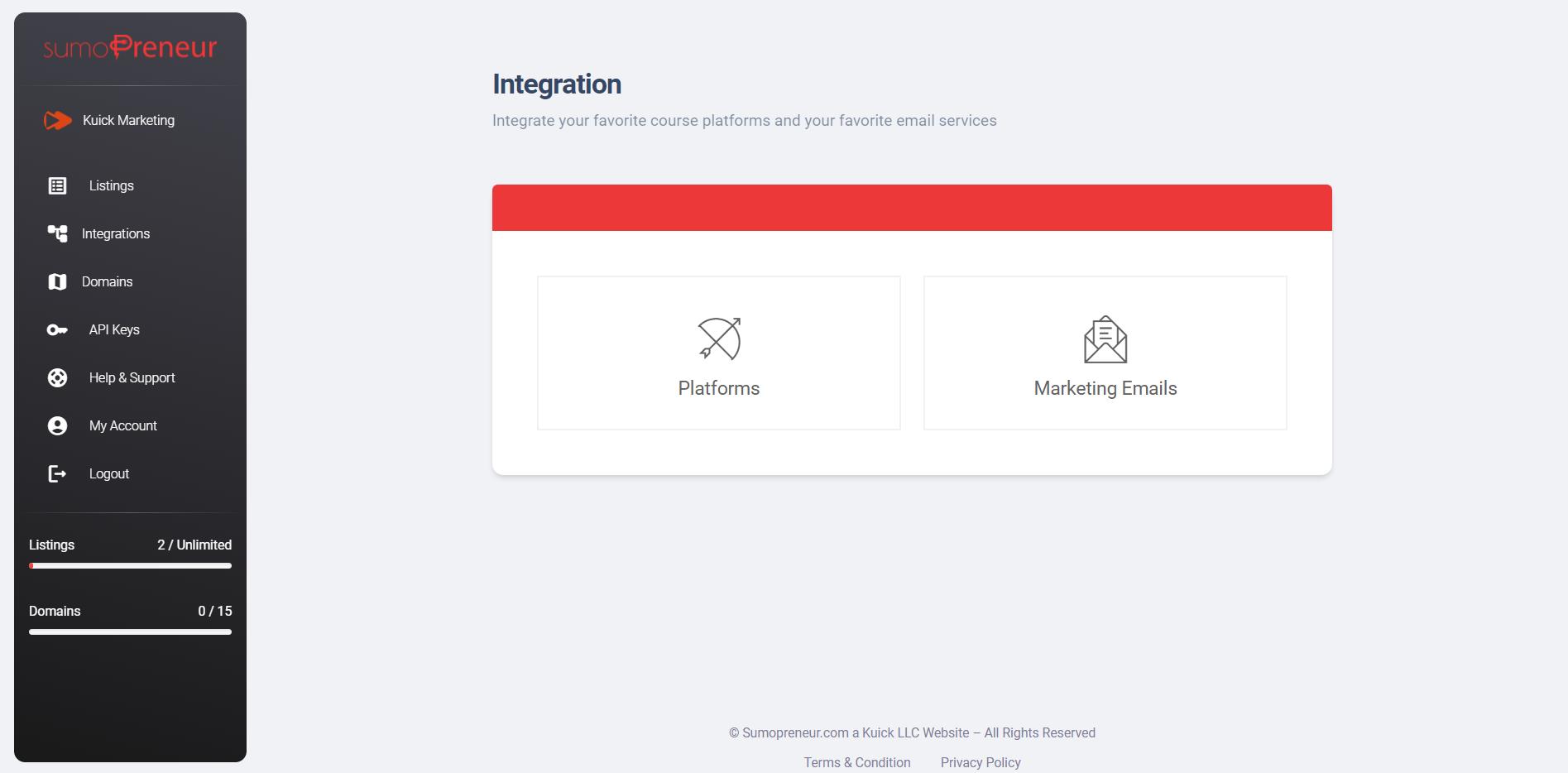
Step 2: Click on connect button next to 'Sendlane'.
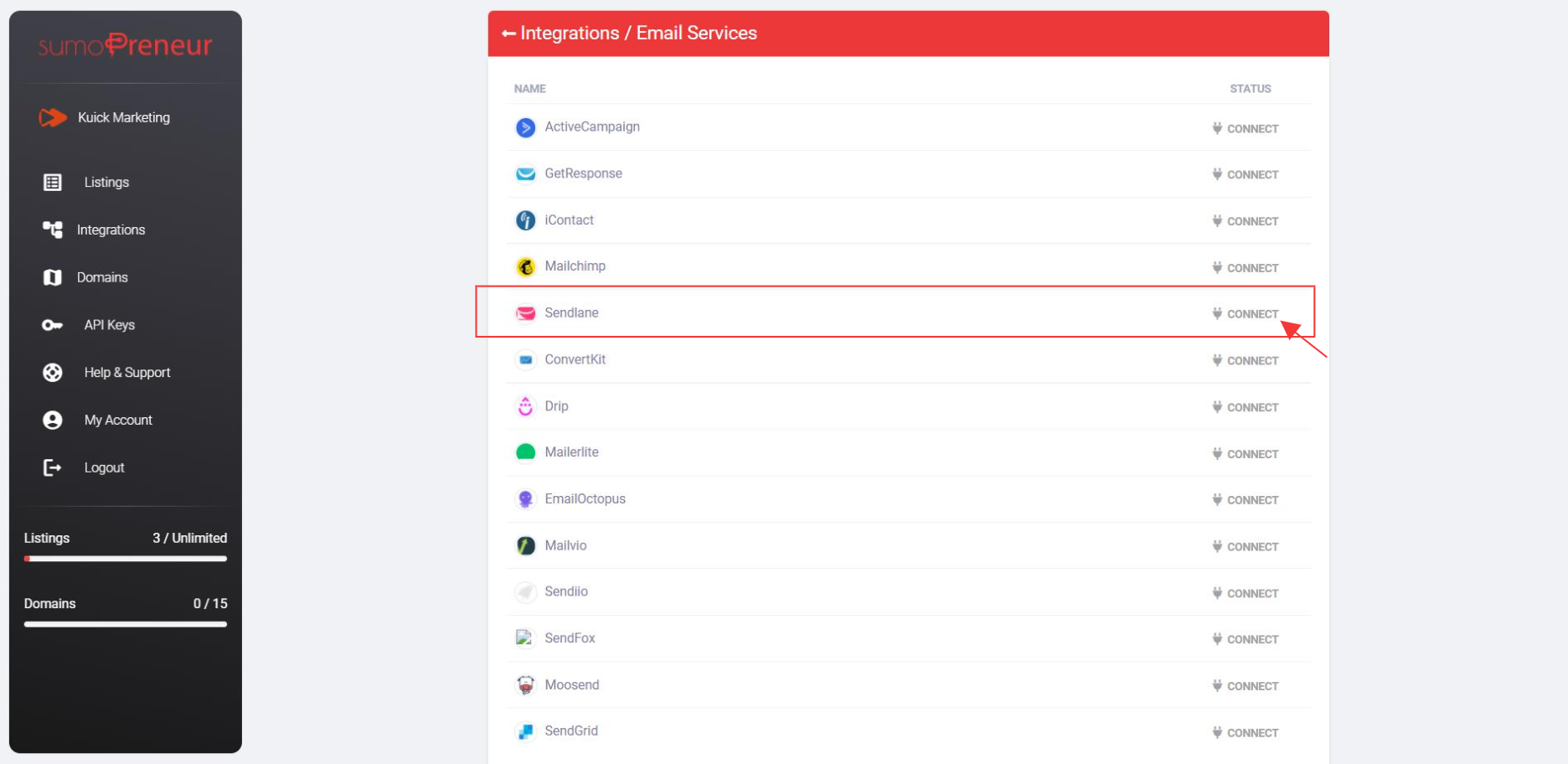
Step 3: Log in to your Sendlance account, click on the left bottom setting icon.
.jpeg)
Step 4: On the settings page, you'll notice tabs on the left, Select API tab and copy API Key, API Hash Key and Sendlance subdomain
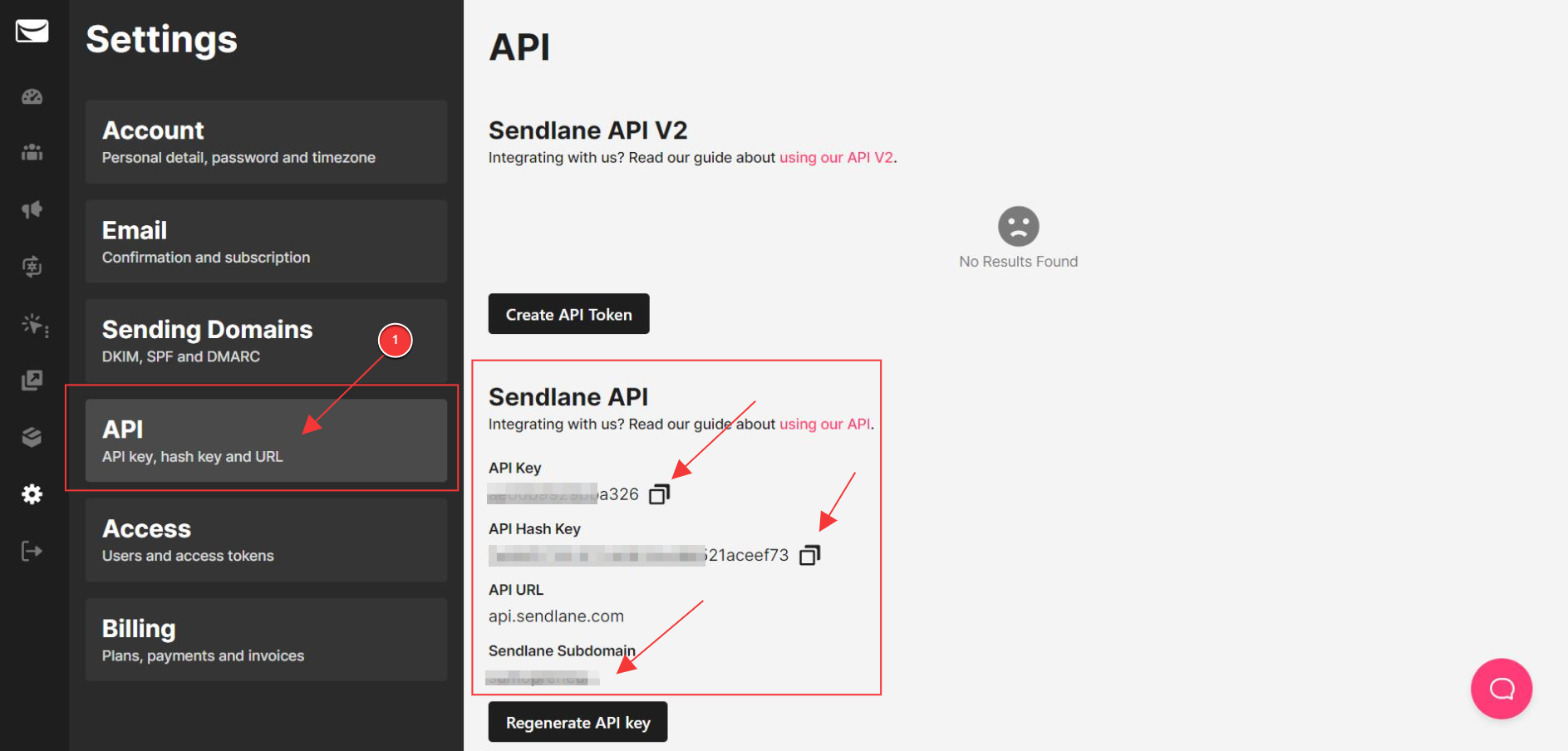
Step 5: Now, go back to your sumopreneur account, and you will see a pop-up where you'll ask for Name and API key, Hash Key & Sendlance Domain.
Give a name to your integration.
And paste the API Keys and sub-domain you copied from Mailchimp, click the updates button to connect the service.