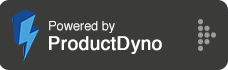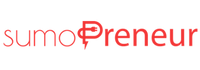How to use the FreshLearn as deliverables with your listing?
Note: In order to connect your course with the listing, you need to create a listing first.
To know how to start listing, Click Here
Step 1: Go to 'Listings' and click 'Manage' on your desired listing.

Step 2: Click on 'Deliverables', and You'll need your 'Course id' & 'Plan id' here.

Step 3: Now go back to FreshLearn account, Select 'Product' from the side navigation and click on 'Courses'.
Select the course you want to connect and list it on AppSumo.

Step 4: You can find your course id here on the top left. Copy that and click on pricing.

Step 5: Here is your 'Plan Id' copy that 'Plan Id' you want to offer on Appsumo.
If you don't have it yet, create one.

Step 6: Paste your 'Course Id' and 'Plan Id' here and click the save button to connect your course with a listing.