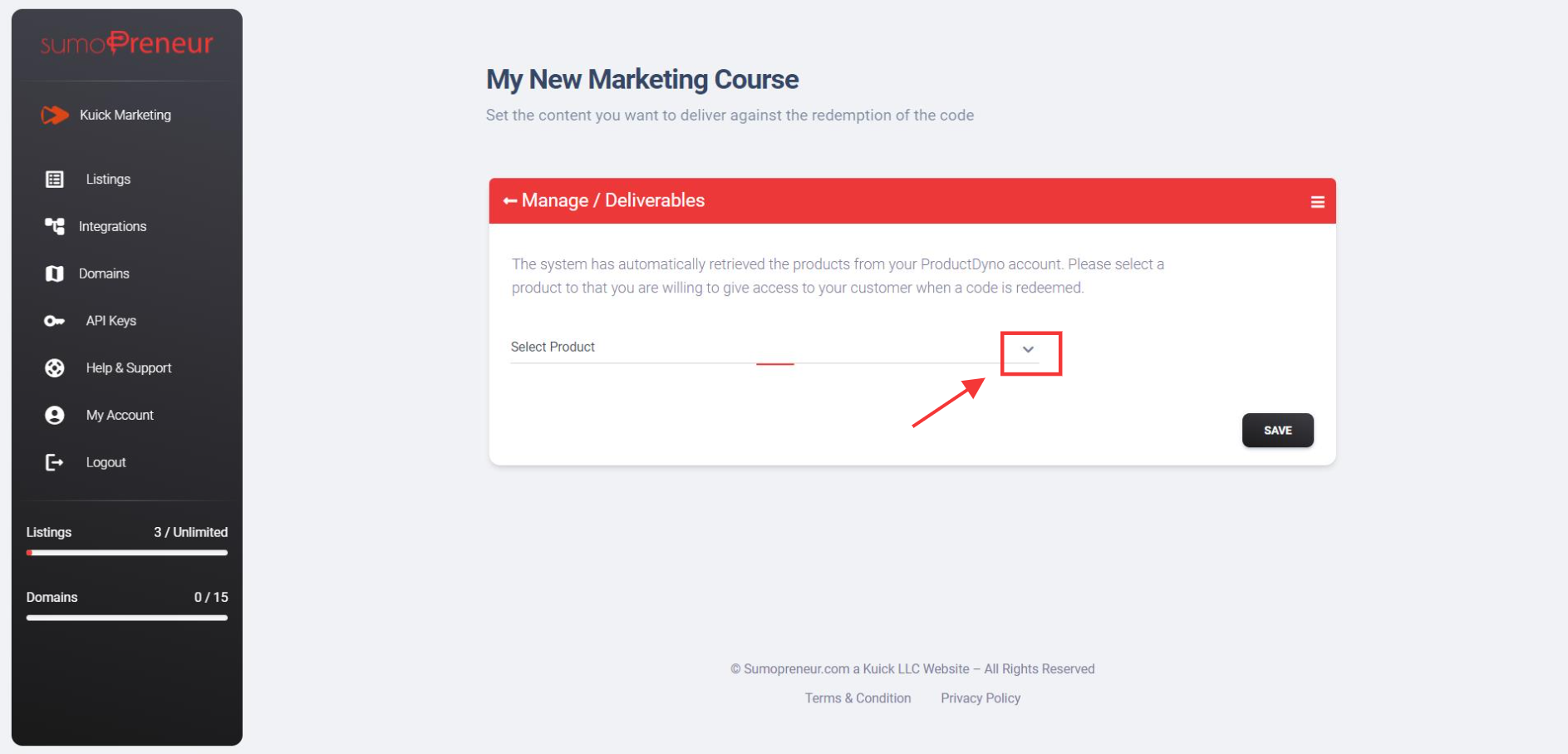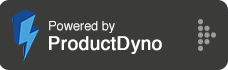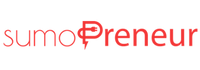How to use the ProductDyno as deliverables with your listing?
Note: In order to connect your course with the listing, you need to create a listing first.
To know how to start listing, Click Here
Step 1: Go to 'Listings' and click 'Manage' on your desired listing.
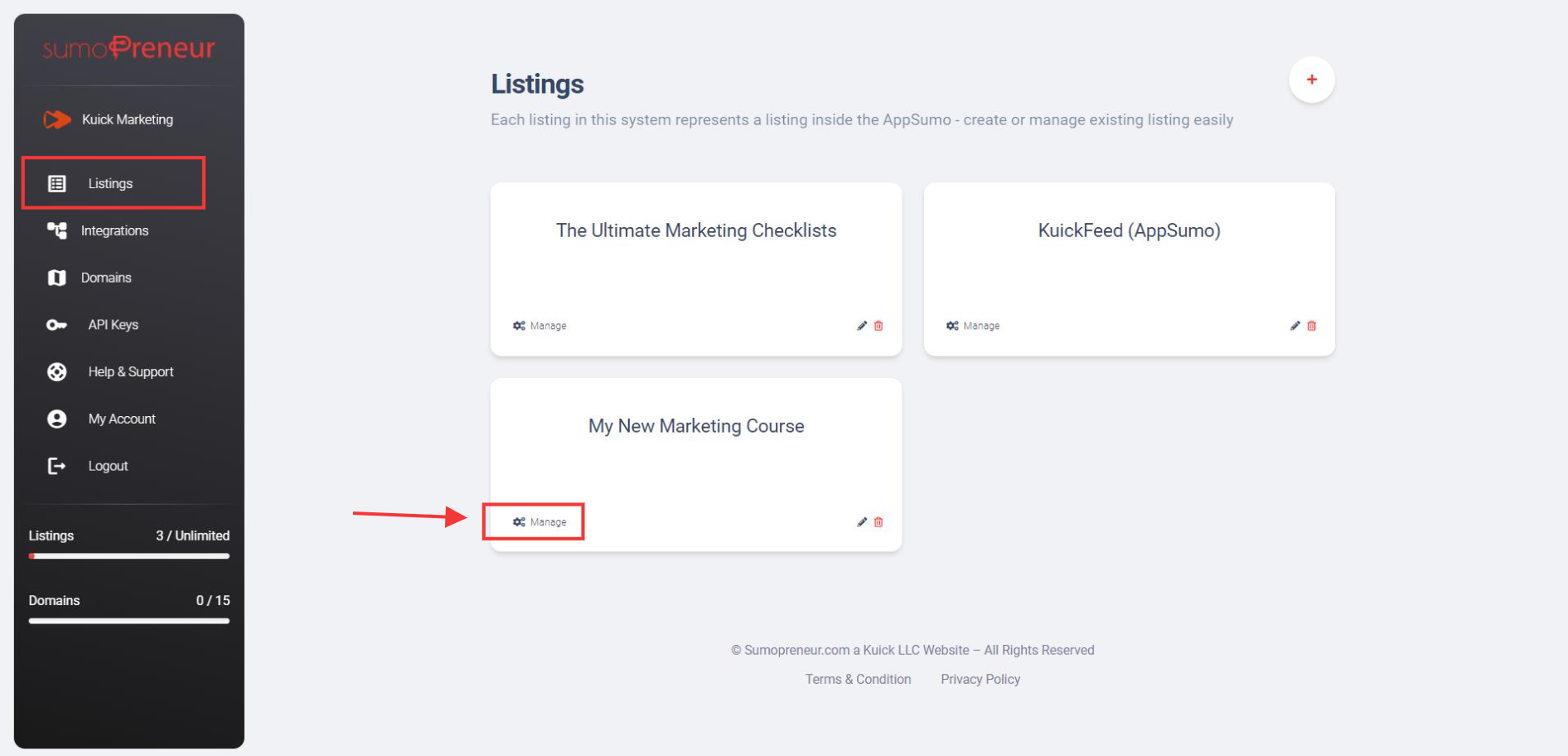
Step 2: Click on 'Deliverables'.
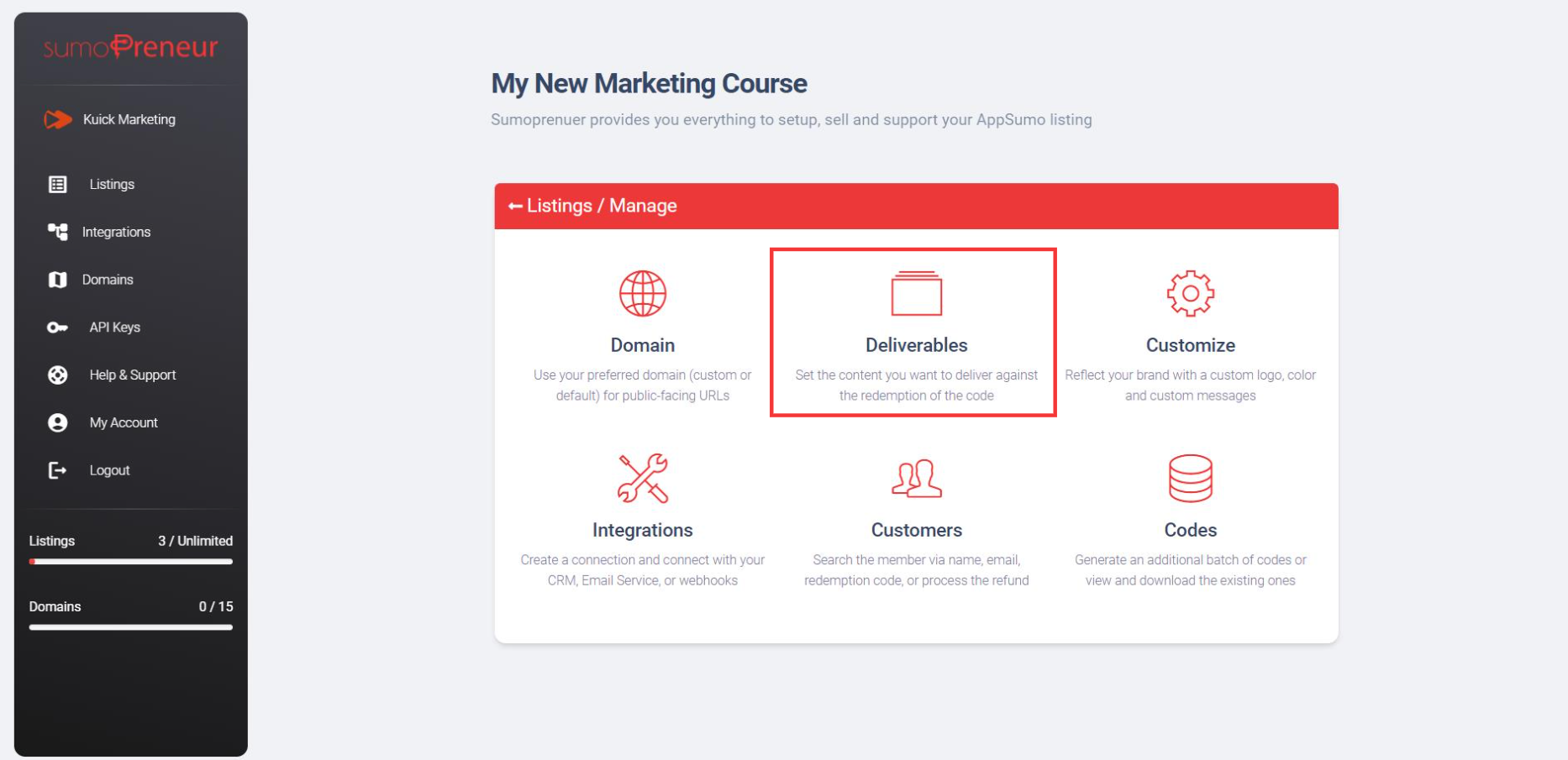
Step 3: Click on 'Select Product,' and the list will appear that shows all your courses/products you have in your connected ProductDyno account.
Select the product that you are willing to list on AppSumo. And click on the Save button to apply the changes.